Setting up SharePlay on an iOS app

Go from confusion to confidence with a step-by-step Swift Concurrency course, helping you smoothly migrate to Swift 6 and fully leverage its features.
I have recently worked on a feature for NowPlaying that leverages iOS’s SharePlay APIs to allow users to join listening sessions and discover new music with their friends.
I struggled a lot to get things working originally and found Apple’s documentation to configure SharePlay sessions sparse and a bit confusing. For this reason, I decided to write a comprehensive guide on how to configure a SharePlay session that puts together all my findings.
Adding the SharePlay capabilities
The first step to building SharePlay experiences is to add the required capability to your app. You can do so by opening your project in Xcode, selecting the project file and then selecting your target.
In the “Signing & Capabilities” tab, click the ”+” button, search for “Group Activities” and add the capability.
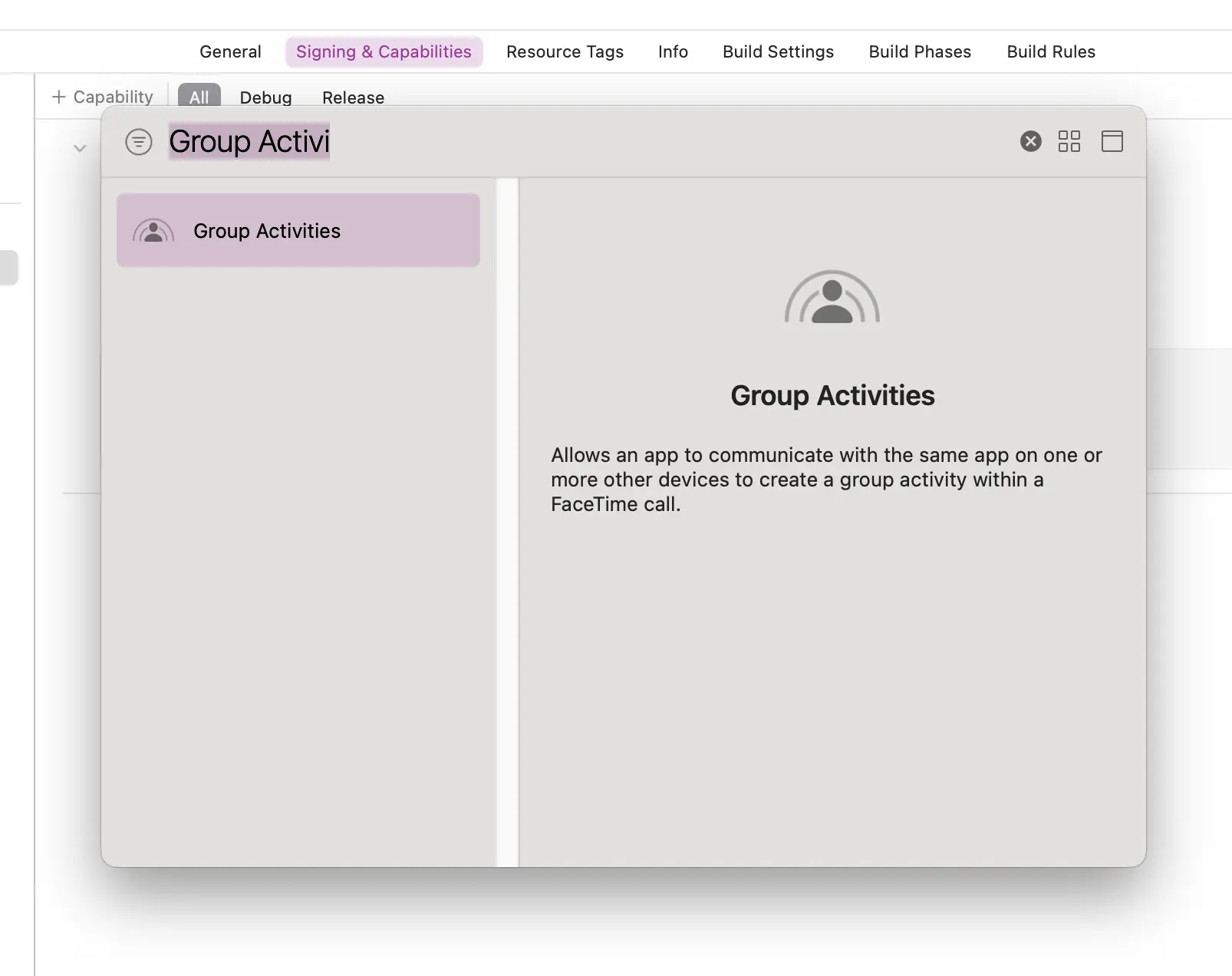
Creating a Group Activity
SharePlay experiences are built around the concept of GroupActivitys, which are types that represent an app’s shareable experiences.
Creating one is as simple as defining a type (or using an existing one) and making it conform to the GroupActivity protocol.
import GroupActivities
struct DemoAppActivity: GroupActivity {
static let activityIdentifier = "dev.polpiella.demoapp.DemoAppActivity"
var metadata: GroupActivityMetadata {
var metadata = GroupActivityMetadata()
metadata.title = "Demo Activity"
metadata.subtitle = "Share an experience together using SharePlay"
metadata.previewImage = UIImage(named: "preview-image")?.cgImage
metadata.type = .generic
return metadata
}
}As you can see in the example above, the GroupActivity protocol requires you to define a metadata property, which is used to provide information about the activity to the system and a unique activityIdentifier used to identify the activity.
Starting a SharePlay session
Now that you have defined your GroupActivity, you are ready to start a SharePlay session. There are a few ways you can do so, depending on the state of your app:
- If the user is already on a FaceTime call, you can start the SharePlay session directly.
- If the user is not on a FaceTime call, you can let them share a session with their friends using a share sheet, which you will implement in a moment.
import Foundation
import GroupActivities
import Combine
enum SharePlayActivationOutcome {
case local
case sharePlay
case needsDialog
}
@Observable final class GroupActivityManager {
private let groupStateObserver = GroupStateObserver()
func startSharing() async -> SharePlayActivationOutcome {
// 1
if groupStateObserver.isEligibleForGroupSession {
// 2
let activity = DemoAppActivity()
let result = await activity.prepareForActivation()
switch result {
case .activationPreferred:
// 3
_ = try? await activity.activate()
return .sharePlay
case .activationDisabled:
// 4
return .local
default: return .local
}
} else {
// 5
return .needsDialog
}
}
}Let’s break down the code above step by step:
- Check if the user is in a FaceTime call and is hence eligible for a SharePlay session.
- Create a new instance of your
GroupActivityand call theprepareForActivationmethod to check if the user has chosen to start a SharePlay session or if they have chosen to start a local session when prompted. - If the user has chosen to start a SharePlay session, call the
activatemethod to start the session. - If the user has chosen to not start a SharePlay session, return
.local. - If the user is not on a FaceTime call, return
.needsDialogto prompt the user to share the activity with their friends.
Starting a SharePlay session from a view
If you want to start a SharePlay session from a view, you can just call the startSharing method from the GroupActivityManager and handle the outcome accordingly.
If the user is eligible for group sessions and confirms they want to start a shared experience using a system’s alert, the SharePlay session will begin immediately.
If not, you will need to handle the outcome and share the activity with their friends using a GroupActivitySharingController:
import SwiftUI
import UIKit
struct GroupActivityShareSheet<Activity: GroupActivity>: UIViewControllerRepresentable {
let preparationHandler: () async throws -> Activity
func makeUIViewController(context: Context) -> UIViewController {
GroupActivitySharingController(preparationHandler: preparationHandler)
}
func updateUIViewController(_ uiViewController: UIViewControllerType, context: Context) {}
}In your view code, you can just call the startSharing method and present GroupActivityShareSheet if the outcome is .needsDialog:
import SwiftUI
struct ContentView: View {
@State private var showDialog = false
private let activityManager = GroupActivityManager()
var body: some View {
VStack {
Button(action: {
Task {
let outcome = await activityManager.startSharing()
if outcome == .needsDialog {
showDialog = true
}
}
}, label: {
Label(title: {
Text("Start SharePlay")
}, icon: {
Image(systemName: "shareplay")
})
})
.buttonStyle(.borderedProminent)
}
.sheet(isPresented: $showDialog, content: {
GroupActivityShareSheet {
DemoAppActivity()
}
})
.padding()
}
}Managing a SharePlay session
So far you have started a SharePlay session, but at no point have you kept track of the session or managed it.
To get an instance of the current SharePlay session, you need to use the sessions() static property on your GroupActivity type.
As this property returns an AsyncStream, you can use it to subscribe and listen for new sessions and keep track of the currently active one:
@Observable final class GroupActivityManager {
var session: GroupSession<DemoAppActivity>?
var messenger: GroupSessionMessenger<DemoAppActivity>?
init() {
Task.detached {
for await session in DemoAppActivity.sessions() {
self.session = session
self.sessionJoined(session)
}
}
}
private func sessionJoined(_ session: GroupSession<DemoAppActivity>) {
if session.state != .joined { session.join() }
messenger = GroupSessionMessenger(session: session)
listenToMessages()
}
private func listenToMessages() {
guard let messenger else { return }
Task.detached {
for await message in messenger.messages(of: String.self) {
print("Received message: \(message.0)")
}
}
}
}As you can see in the snippet above, as soon as a new session is available, you can let your user join it by calling the join method and then start listening for messages using a newly created instance of the GroupSessionMessenger. You will also use the latter to send messages to other participants later on in the article.
Instances of GroupSessionMessenger have a property called messages. This property is an AsyncStream that can be used to listen to any new messages and handle them accordingly.
Sending messages
Once you have an active session, you can send messages to the other participants using the send method on the GroupSessionMessenger:
@Observable final class GroupActivityManager {
func send(_ message: String) async throws {
try await messenger?.send(message)
}
}Note that you can send any Codable type as a message, but you must know that there is a size limit for the messages’ payloads you send in a SharePlay session. If you send a message that exceeds the limit, you will receive an error.
Keeping count of the participants
Let’s say you would like to show a count of the participants in the SharePlay session. You can do so by listening to the $activeParticipants property on the GroupSession:
@Observable final class GroupActivityManager {
var participantCount = 0
private var cancellables = Set<AnyCancellable>()
private func keepParticipantCount() {
guard let session else { return }
session
.$activeParticipants
.sink { self.participantCount = $0.count }
.store(in: &cancellables)
}
private func sessionJoined(_ session: GroupSession<DemoAppActivity>) {
if session.state != .joined { session.join() }
messenger = GroupSessionMessenger(session: session)
listenToMessages()
keepParticipantCount()
}
}Ending a SharePlay session
This particular use case is something that I struggled with during my implementation and that I could barely find any documentation about.
There are two ways for a user to end a SharePlay session:
- The user taps on a button in the app to end the session.
- The user leaves the FaceTime call or decides to end the SharePlay session from the system menus.
Let’s handle the first case and allow users to end the session from the app:
@Observable final class GroupActivityManager {
func stop() {
guard let session else { return }
switch session.state {
case .invalidated: break
default: isSessionActive = false; session.end()
}
}
}As you can see in the snippet above, ending a session is as simple as calling the end method on the GroupSession instance only if the session is not already invalidated.
It might be worth noting that there is a method available on the session to simply leave the session without ending it for other participants you might want to use depending on your use case.
Now, as the session will be invalidated, you will need to handle the change of state and clean up any resources for all participants and not just the one that ended the session. Doing this will handle the case where a user decides to end the FaceTime call or the SharePlay session from the system menus.
You can react to sessions being invalidated by listening to the $state property on the GroupSession:
@Observable final class GroupActivityManager {
private func sessionJoined(_ session: GroupSession<DemoAppActivity>) {
if session.state != .joined { session.join() }
messenger = GroupSessionMessenger(session: session)
listenToMessages()
monitorSessionState()
}
private func monitorSessionState() {
session?.$state.sink { state in
switch state {
case .invalidated:
// Perform any cleanup here
break
case .joined:
// Handle a re-join to the same session
self.session.map(self.sessionJoined)
default: break
}
}
.store(in: &cancellables)
}
}